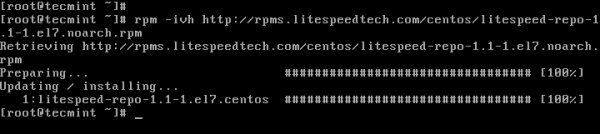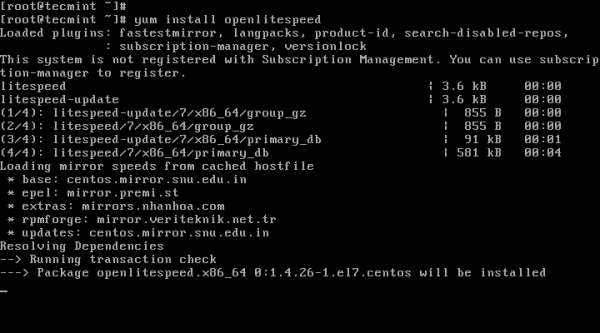[ Server ][ Linux ] openlitespeed 와 mysql mariaDB 설치 및 실행
페이지 정보
작성자 웹지기 댓글 0건 조회 21,685회 작성일 19-02-27 17:21본문
openlitespeed 기능
- 고성능 이벤트 기반 아키텍처.
- 초경량, 최소 cpu 및 메모리 리소스
- apache 호환 재 작성 규칙이 있슴.
- 사용자에게 친숙한 webadmin GUI
- 여러가지 모듈을 지원하여 기능을 향상
- 가상 호스트 페이지 캐싱을 지원
- 여러버젼의 php설치지원
1) centos7 minimall 설치
2) openlitespeed 및 php7 설치를 위한 openlitespeed repository 설치 및 활성화
3) centos7에 openlitespeed 설치
4) 설정
# / usr / local / lsws / bin / lshttpd -v
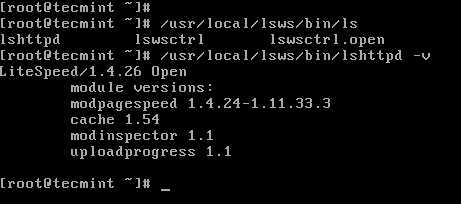
5) openlitespeed 기본포트 8088 방화벽 규칙을 업데이트
# firewall-cmd --reload
6) 브라우져를 열고 openlitespeed의 기본페이지 확인
또는 http : // localhost : 8088
7) openlitespeed용 php7 설치
- php7을 설치할 epel저장소를 활성화
8) openlitespeed 에 필요한 모듈을 설치
9) php 모듈 설치 나열
10) openlitespeed 웹콘솔 아이디 비밀번호 구성
11) 7080포트에 대한 방화벽 설정
# firewall-cmd --reload
12) 콘솔프로그램에 접속(아이디 비번확인)
http://SERVER_IP:7080
http://localhost:7070
13) php설정 변경
Server Configuration → External App → Add
type LiteSpeed SAPI App
name lsphp70
address uds://tmp/lshttpd/lsphp.sock
notes LSPHP70 Configuration
Max connections 35
command /usr/local/lsws/lsphp70/bin/lsphp
Save
14) lsphp5 스크립트 설정
Server Configuration → Script Handler
suffixs php
handler type LiteSpeed SAPI
handler name lsphp70
notes lsphp70 script handler definition
Save
15) 웹포트 8080에서 80으로 변경
Listeners → View → Edit → Save Graceful → Restart
서비스 관리 명령어
--------------------------------------------------------------------------------------
#start OpenLiteSpeed
# /usr/local/lsws/bin/lswsctrl stop
#Stop OpenLiteSpeed
# /usr/local/lsws/bin/lswsctrl restart
#gracefully restart OpenLiteSpeed (zero downtime)
# /usr/local/lsws/bin/lswsctrl help#show OpenLiteSpeed commands
Mariadb 설치
1) Mariadb 데이터베이스 관리 시스템 설치
2) MariaDB 데이터베이스 시스템 시작 / 설치 보호
# mysql_secure_installation
MariaDB root 암호 입력 요청에 Enter key를 통해 새 루트 암호를 설정확인
http://open.litespeedtech.com/mediawiki/
또한 관련 기사를 읽을 수도 있습니다.
RHEL / CentOS 7.0에서 LAMP 설치 (Linux, Apache, MariaDB, PHP / PhpMyAdmin)
RHEL / CentOS 7/6에 최신 Nginx 1.10.1, MariaDB 10 및 PHP 5.5 / 5.6 설치
16.10 / 16.04에 Nginx, MariaDB 10, PHP 7 (LEMP Stack)을 설치하는 방법
Ubuntu 16.10에서 PHP 7 및 MariaDB 10과 함께 LAMP를 설치하는 방법
관련링크
댓글목록
등록된 댓글이 없습니다.